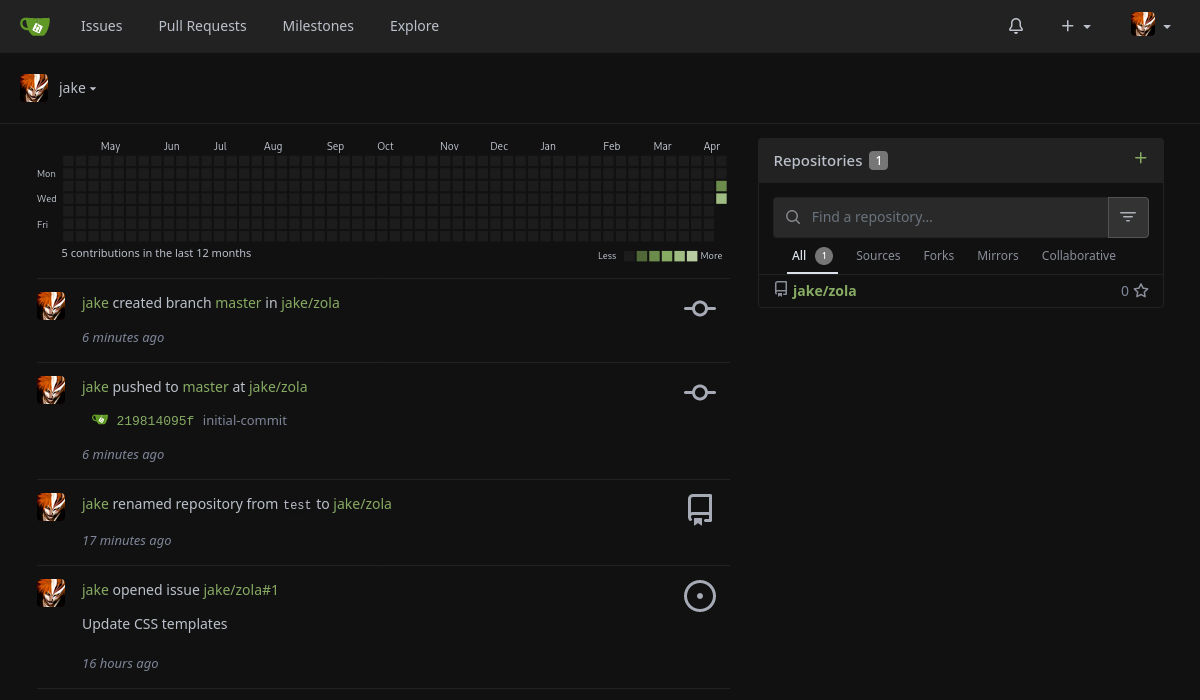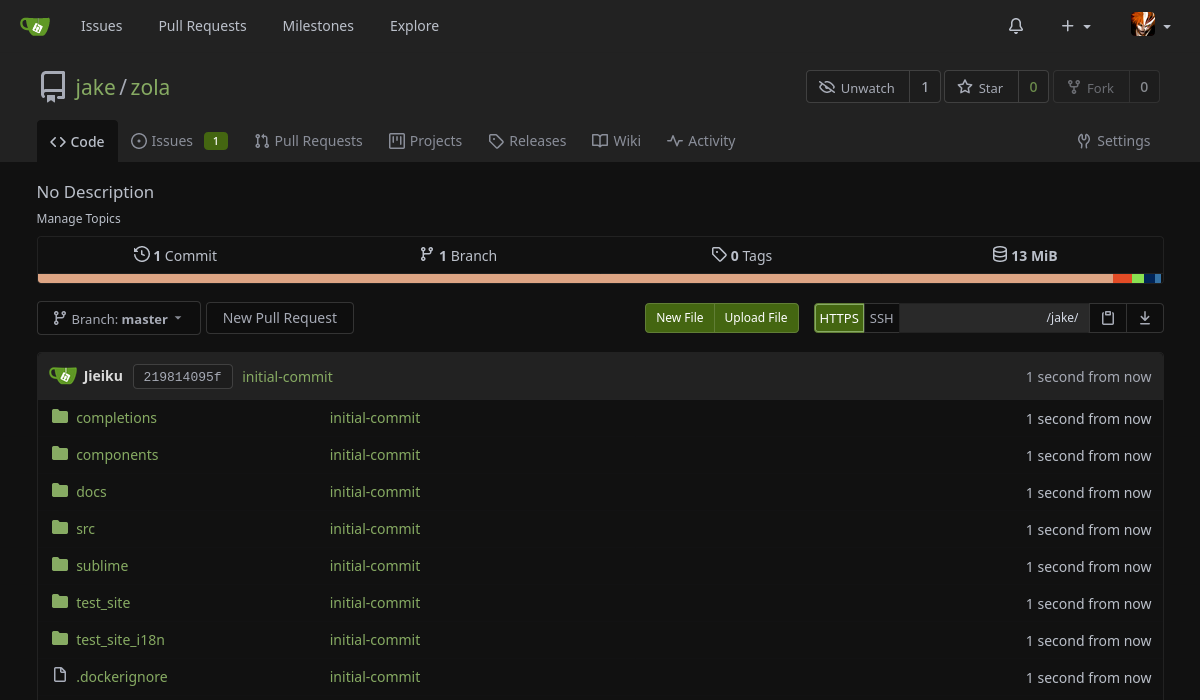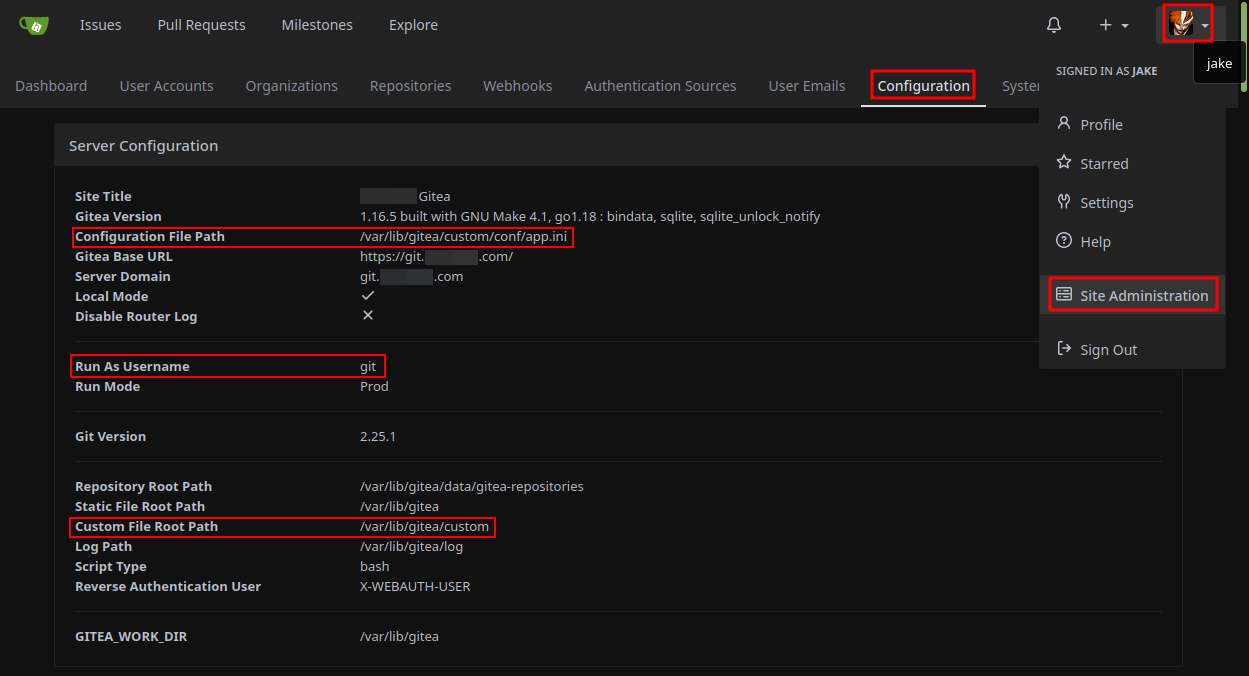| install.png | ||
| LICENSE | ||
| README.md | ||
| screenshot.png | ||
| screenshot2.png | ||
| theme-dark-arc.css | ||
Dark Arc
A dark theme for gitea with high contrast.
This theme was created by making a copy of theme-arc-green.css and making things darker for better contrast.
If you make improvements/tweaks to this theme please send a pull request, or dump your changes in an issue report.
Before install, first you need to identify 3 things:
- Location of $GITEA_CUSTOM
- Location of app.ini (Example app.ini)
- User the gitea service runs as
Here is a screenshot of my environment and where to find this info:
Create a public/css directory under your gitea/custom path and download the theme.
Create /public/css below your $GITEA_CUSTOM path, MY custom path is /var/lib/gitea/custom, as seen in the install screenshot.
sudo mkdir -p /var/lib/gitea/custom/public/css
cd /var/lib/gitea/custom/public/css
wget https://raw.githubusercontent.com/Jieiku/theme-dark-arc-gitea/main/theme-dark-arc.css
Make sure ownership is correct:
Set ownership of your $GITEA_CUSTOM directory and files, I set ownership to git because gitea runs as user git, as seen in the install screenshot.
sudo chown -R git:git /var/lib/gitea/custom
Edit the app.ini config file to include dark-arc theme:
The app.ini file location may differ depending on environment, this matches the location of my file, as seen in the install screenshot.
sudo nano /var/lib/gitea/custom/conf/app.ini
[ui]
DEFAULT_THEME = dark-arc
THEMES = gitea,dark-arc
Restart gitea service
sudo systemctl restart gitea
*or*
sudo reboot
The theme may automatically be active now, but if not click your avatar in top right, click settings, click appearance tab, select the theme and click update theme button.
Notes
assets:
/assets is simply a POINTER to $GITEA_CUSTOM/public you should NOT actually create an assets directory.
So for me my directory structure is:
/var/lib/gitea/custom/public/css/theme-dark-arc.css
but if you view the page source in a web browser you will see:
/assets/css/index.css?v=1b37ebcaa3151193e91d19ed55808a12
They are one and the same file.
Configure config and custom-path values when running gitea as a service:
sudo nano /etc/systemd/system/gitea.service
ExecStart=/usr/local/bin/gitea web --custom-path /var/lib/gitea/custom --config /var/lib/gitea/custom/conf/app.ini
Organizations:
I created a feature request for a way to disable organizations because I don't use them.
I was promptly told to use css and my request was closed: https://github.com/go-gitea/gitea/issues/19391
This theme hides Organizations using CSS, you can find it at the bottom of the theme:
#dashboard-repo-list > div > div:first-child {
display: none !important;
}